How to Reset the Admin password (PostgreSQL Backend)
If you don't know what back end DB you are running, see here first:
for SQL backend see here:
Search for PGAdmin and run
Select PPAdminIII and run
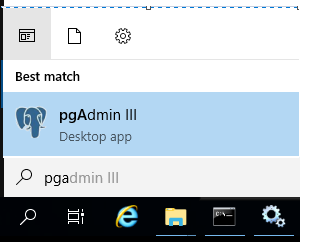
Click on “postgreSQL Database….” And enter “amber” for the password (withoutquotes).
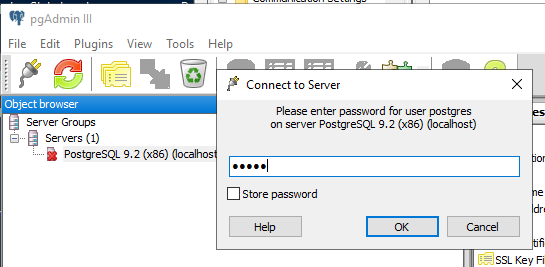
Expand till you see tables
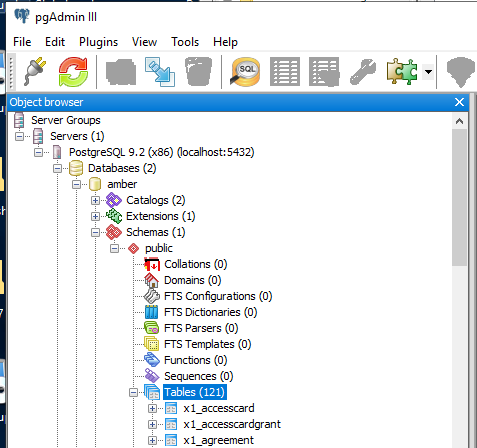
Find x1_useraccount table and select “view top 100 rows”

Find the x_login account and click once in the x_password and change it to1B2M2Y8AsgTpgAmY7PhCfg==
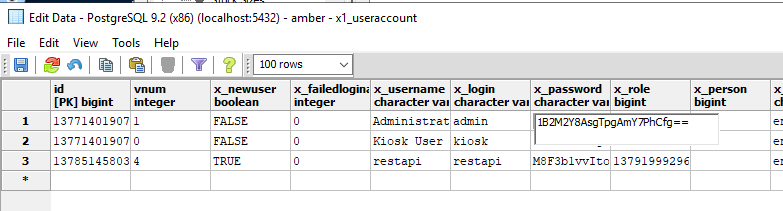
Restart passagepoint server service. Admin password is now reset to blank.
***NOTE***
This is for the PostgreSQL Backend.
If you are using MS SQL server, use this document instead:
Search for PGAdmin and run
Select PPAdminIII and run
Click on “postgreSQL Database….” And enter “amber” for the password (without
quotes).
Expand till you see tables
Find x1_useraccount table and select “view top 100 rows”
Find the x_login account and click once in the x_password and change it to
1B2M2Y8AsgTpgAmY7PhCfg==
Restart passagepoint server service. Admin password is now reset to blank.
***NOTE***
This is for the PostgreSQL Backend.
If you are using MS SQL server, use this document instead:
Related Articles
Reset passagepoint Admin password with SQL server Backend
If you don't know what back end DB you are running, see here first: https://support.stopware.com/portal/en/kb/articles/what-backend-database-am-i-running If PassagePoint is running Postgresql, see this: ...How to connect to Microsoft SQL database and encyrpt user password
Note: For windows authentication see KB article https://support.stopware.com/portal/en/kb/articles/sqlcontext-for-windows-authentication For SQL Authentication see instructions below. If TLS is required, see attachements. 1) Create a clean database ...Use MSSQL database instead of PostgreSQL
If you want to use SQL, after PassagePoint has been installed >> go to \PPGlobal\config delete the first 'sqlcontext.xml' file. Then rename the 'sqlcontext.xml.mssql' to 'sqlcontext.xml' Here - edit the new updated 'sqlcontext.xml' You will need to ...What Backend Database am I running
if you don't know what backend DB, check the sqlContext.xml file on the server C:\PPGlobal\Config\sqlcontext.xml The example below is going out to MS SQL server as the red circle indicates The example below is for postgresqlHow to Automatically Back-up the PostgreSQL Database
To automatically backup the PassagePoint PostgreSQL database, create a Windows task with the changes below to invoke the PostgreSQL agent to back up the database. Create a batch file with the line below, and add it to your Window task: pg_dump -i -h ...