PowerShell to Test Open Ports (Telnet)
From the Start Menu
Click Start, type PowerShell, and then click Windows PowerShell
Test-NetConnection command
passagepoint requires 2 ports to be open (2080, 9876)
Using IP address
Test-NetConnection -ComputerName 192.168.1.1 -Port 2080
For example, if your computer IP address is name "192.168.1.1" and you wanted to test port "2080", it would look like this:
Test-NetConnection -ComputerName 192.168.1.1 -Port 2080
For example, if your computer IP address is name "192.168.1.1" and you wanted to test port "9876", it would look like this:
Test-NetConnection -ComputerName 192.168.1.1 -Port 9876
or
Using Computer Name
Test-NetConnection -ComputerName hostname -Port 443
For example, if your computer is name "HoustonServer" and you wanted to test port "1920", it would look like this:
Test-NetConnection -ComputerName HoustonServer -Port 1920
if open you will get True like this:
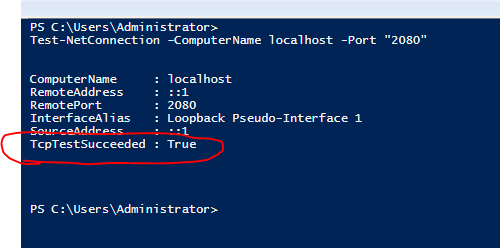
Related Articles
What ports need to be open for the client to connect to the server?
The following ports are required from the client to the sever: 2080, 9875, 9876 Optional ports needed on the server to the end point: If using email - port 25 If using LDAP - 389 If using ODBC - default ODBC port.What ports are required for the Acuant SDK activation
If you are using the "Automatic Activation" option, you must be connected to the internet to activate your software license key. If the computer is behind a firewall, license activation requires that the firewall be configured to let port 80 (HTTP) ...Ports used by PassagePoint
Ports used by PassagePoint defined in C:\PPGlobal\Tomcat\conf\server.xml 2080 -> Default Web port, to run PassagePoint Web Pre-registration on HTTP This is the default web port for PassagePoint web application. This is the TCP/IP port number on which ...How to test the ID-150
Download the Twacker tool: http://downloads.stopware.com/updates/AcuantSDK/Twack_32.zip How to use Twacker? After the installation, you can follow the steps below to test your scanners. Launch Twacker. Go to Windows ‘Start’ menu and type ‘Twacker’. ...How to test the QS1000 and QS2000 with Gemalto SDK
If the Scanner is working and able to scan the Document see KB article on how to install and configure the QS1000/QS2000 https://support.stopware.com/portal/en/kb/articles/qs1000-user-guide ****Scanner scans when had is waved over. Scanner can not be ...